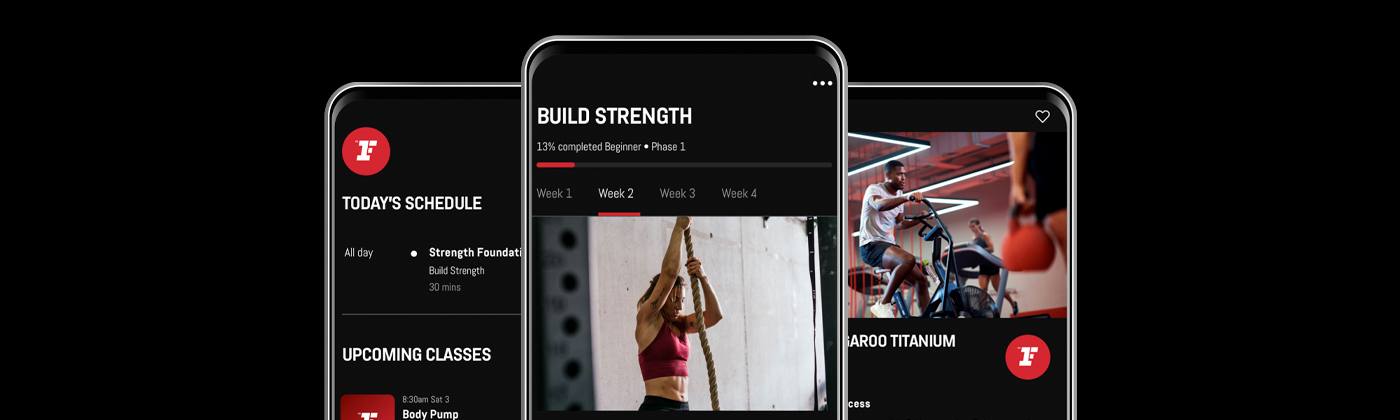Get started with a free trial.
Welcome to the Official Workout App for Fitness First Members
Working out in the gym and at home just got easier with the Fitness First App. Discover fitness programs and on demand Group Exercise classes to help you stay motivated and feel confident in your fitness journey.
What makes the Fitness First App Different?
Access a range of 4 week workout plans developed by expert trainers.
Discover 100’s of equipment free workouts.
Stay on track with on demand Group Exercise classes.
Easily find Fitness First clubs and class timetables near you.
Power up your routine with workouts you can do from anywhere, at any time.
Track your progress with a performance summary at the end of each workout.
Your Fitness Journey Starts Here
Put yourself first with on demand Group Exercise classes, tailored fitness programs, equipment free workouts and more.
Download the Fitness First App at the App Store or Google Play.
We’re here to help!
Need some help setting up or using your Fitness First App? Find answers to FAQs below.
Setting up the Fitness First App: FAQs
How do I download the Fitness First App?
The Fitness First App is available to download on Google Play and the App Store. You can find and download the App by using the links below:
What’s my username?
Your username is the email address you used when you joined Fitness First. If you need to check your email address or update it, please get in touch with your local club who can update this for you.
How do I log in to the Fitness First App?
You can access the Fitness First App with your username and password you set up when you joined. If you don't remember your password or you did not set up a password, then follow these steps:
Download the app if you haven't already
Open the Fitness First app
Click “Setup account” link to set up your password.
Enter your email address
If there’s an account with your email address, you’ll receive an email with instructions to set up a new password.
Log into the app using your email address and the password you have just created.
If you can’t reset your password, please get in touch using the form below so we can help.
How do I reset my password?
On the Fitness First App login page, click the ‘Forgot your password?’ link and submit your email address. If there’s an account with your email address, you’ll receive an email with instructions to set up a new password.
The link in the password reset email has expired
You can resend the password reset email by requesting a new password on the Fitness First App login page. Once you receive the email, you will have 60 minutes to reset your password.
I didn’t receive a password reset email
Please check your spam/junk/promotions or other email folders for a password reset email from Fitness First. If you still can’t see the email in your inbox, please complete the form below so we can help.
I see an “account issue” error
This might happen if something has changed on your account. If the message is still appearing after a 24 hour period, please complete the form below so we can help.
How do I unlock my account?
Too many unsuccessful login attempts on the Fitness First App will cause your account to lock.
To unlock your account, follow the instructions below:
Visit the login page.
Click the 'Unlock account' link and follow the directions to unlock your account.
Once your account is unlocked, you will be able to reset your password and log in to the Fitness First App.
Using the Fitness First App: FAQs
What are the workout plans?
Each 4 week plan is developed by expert trainers to help you achieve your fitness goals. Every workout features a set of exercises with video instructions as well as warm up and cool down sequences. Whether you’re a beginner or more advanced in your fitness journey there’s a workout plan for everyone. You can choose workouts aligned with common goals including Weight Loss, Building Strength, Toning and Focus.
Do I need to pay for the workout plans?
No, all workout plans on the App are free for Fitness First members.
How do I sign up for a workout plan?
Step 1: Open the App and tap on ‘Plans’ in the tab bar.
Step 2: Select your goal and the days you prefer to workout.
Step 3: Choose the date you want to get started.
Step 4: Start working towards your fitness goals.
How do I see all workouts assigned to me after choosing my plan?
Step 1: Click on your plan.
Step 2: Scroll through the weeks provided.
Step 3: Tap on any workout to see further details.
Can I complete my workout plan at home?
Workout plans require access to common gym equipment, so we recommend working out in club to get the most out of your program. Our on demand content featured on the App offers a range of equipment free workouts that are more suited to an at home environment.
Are there workouts to suit different fitness levels?
Yes, you can select workouts based on beginner, intermediate and advanced fitness levels.
How do I see the exercises I will need to do in a workout?
Step 1: Tap on any workout name to view the entire workout overview.
Step 2: Scroll down and you will see the individual exercises/movements within that workout sequence.
Step 3: Tap on any of the images for a ‘how to’ perform each exercise.
How do I begin a workout?
From the workout overview screen tap ‘Begin workout’.
How do I skip exercises?
You can skip or replay exercises by using the video controls. You can also tap the playlist icon (in the top left corner of the screen) to view all exercises in the workout. Scroll up and down to any exercise and tap it to play.
How do I track my progress?
Time based exercises will be marked as complete at the end of the duration of time. For rep based exercises, simply mark as done by tapping on the grey tick icon. The tick will turn to green to confirm you have finished the rep. You can check your progress by tapping the playlist in the workout which will display the exercises that have been completed.
Where can I find how to do each exercise?
Tap on the exercise in the workout overview screen or select the instructions icon in the player. From there, you can view a preview of the exercise and written instructions.
How do I mark that I have completed a workout in my plan?
If you complete all exercises in a workout then the App will automatically mark the workout as complete. If you want to mark this manually instead then go to the workout screen, tap the three dots (...) and select ‘mark workout as complete’. When you complete a workout you will see a tick icon next to the workout in the plan view.
How do I quit a workout?
Tap pause and select ‘Quit workout’ from the options presented.
Can I edit my schedule?
No, but we are hoping to add this feature in future updates. However, if you miss a day you can easily pick up where you left off.
How do I change, end, or restart a plan I have selected?
Step 1: Tap ‘Plan’ to open your existing plan.
Step 2: Tap the three dots (...) and select ‘End plan’ from the options menu. This will end your current plan and enable you to start a new one.
Does the exercise list specify how much weight I should lift and how fast cardio workouts should be?
Exercises that involve lifting weights do not include specified weights. Some cardio exercises have speed targets and others are left to your discretion. You should always exercise within your own limits in order to prevent injury.
Is there an age limit for the workout plans?
Users under 18 years of age are strictly prohibited from using the workout plans.
Is sound available in the App?
Sound is limited so you can listen to the music that motivates you most as you workout. You may hear a countdown ‘beep’ sound to indicate when a new exercise is starting while using the App.
Contact Us
Form loading